Go to Appearance > Customize > Extra CSS and insert .dzs-woo-table { font-family: “Gill Sans”, sans-serif; } if you need it for a specific table – go to Shop Layouts and in Extra Styling fields add #selector# { font-family: “Gill Sans”, sans-serif; }
Exclude certain ids from the query
Gutenberg you can exclude any id from the table Shortcode you can use the exclude_ids=”3,4″ shortcode attribute
Add a Filters Button
Home The shortcode used there is [dzs_woo_submit_changes_button style=”skin-vive”] Just include that where you want that button to appear The complete shortcode included there is -> [dzs_woo_filter_con extra_classes=”border-bottom-con display-block”]<div class=”woo-filter-con flex-it display-flex”>[dzs_woo_filter type=”select” feed_from=”categories” flex_prop=”1000″ term_parent=”0″ label_all=”Select make…”][dzs_woo_filter type=”select” feed_from=”categories” flex_prop=”1000″ term_parent=”auto” label_all=”Model” label_auto_empty=”Select make first…”]</div><div class=”woo-filter-con flex-it display-flex”>[dzs_woo_filter type=”select” […]
add a CLEAR FILTERS button
You can add show_filtered_by=”on” property to your shortcode to show a CLEAR FILTERS button
Setup a zoomsounds loop button
Create a button of type custom, and button functionality to Nothing in extra HTML enter: <div class=”dzswtl-button-toggler dzswtl-zoomsounds-loop-button” data-aptarget=”.playerid-{{theid}}”><i class=”fa fa-repeat”></i></div>
use with advanced custom fields
You can use the Feed From – Custom Meta Then enter the name in custom_meta_name ie. [dzs_woo_filter feed_from=”custom-meta” type=”slider” slider_min=”0″ slider_max=”300″ custom_meta_name=”_wp_page_template”]
Tutorial videos for shop builder wordpress
Tutorial videos can be found here -> https://www.youtube.com/user/digitalzoomstudio/search?view_as=subscriber&query=shop%20builder
change color of gamma button
Go to shop builder and in extra css enter body .dzswtl-table-item-button–style-gamma .add-to-cart-btn { background: linear-gradient(45deg, #674959 0%, #c56fc2 100%); } and save
Enable a modal displaying woocommerce add to cart confirmation
You’ll get a modal in the bottom left enable from settings
convert 3 columns to display grid
Go to shop builder > extra css and enter body .dzs-layout–3-cols .items{ display: grid; grid-template-columns: 33.333% 33.333% 33.333%; grid-gap: 10px; } body .dzs-layout–3-cols .dzs-layout-item{ width: 100%; }