Plugins > Editors > WooCommerce Shop Builder line 5849 $icon_class = ‘fa fa-shopping-cart’; change to any icon
custom link to item link
Go to the product you have custom link on Input the link in Replace Item link meta option ( below edit screen )
How to remove link on thumbnail
Go to layout builder Select your product image item And set link to Nothing
How to change color of cosco button
Go to shop builder and in extra css enter body .dzswtl-table-item-button–style-cosco .dzs-button.color-normal-highlight:before, .dzswtl-table-item-button–style-cosco .dzs-button.color-over-highlight:hover:before{ background: red; } body .dzswtl-table-item-button–style-cosco .over-bg{ background-color: #dadada; } and save
have filter of subcategories
Just input this shortcode [dzs_woo_filter type=”select” feed_from=”categories” flex_prop=”1000″ term_parent=”audi” label_all=”Select make…”] The term_parent attribute shows the parent category slug If you put term_parent to auto then the parent category will feed from the principal category select [dzs_woo_filter type=”select” feed_from=”categories” flex_prop=”1000″ term_parent=”auto” label_all=”Select make…”]
How to setup wishlist page
All you need to do different from the normal shortcode [dzs_woo_table type=”wishlist” layout=”list-shop” show_filtered_by=”on” posts_per_page=”8″ ] setup on any page favorites products will appear here
How to get the share and download icon?
In button element In your layout create a button element, go to Styling and in Extra HTML enter: <a href=”#” target=”” class=”player-but dzstooltip-con dzsap-multisharer-but” style=”” data-post_id=”{{theid}}”><span class=”the-icon-bg”></span><i class=”svg-icon fa fa-external-link tooltip-indicator”></i><span class=”dzstooltip arrow-from-start transition-slidein arrow-bottom skin-black align-right talign-end style-rounded color-dark-light” style=”width: auto; white-space: nowrap;”><span class=”dzstooltip–inner” style=”margin-right: -10px;”>Share</span></span></a><a href=”#” target=”” class=”player-but dzstooltip-con […]
How to replace woocommerce category page with woocommerce shop page builder ?
Go to Shop builder > Settings In Replace woocommerce category page field enter: [dzs_woo_table cat=”{{cat}}” layout=”simon-revised” show_filtered_by=”on” posts_per_page=”6″] Replace layout with the layout you wish to use add any filters or sorters as wished if you wish to hide the default theme output of category page you must hide it […]
How to add search field
Ajax search Just add this shortcode [dzs_woo_searcher] where you want the search field to appear Align right If you want the search field to be aligned at the right just use this shortcode [dzs_woo_filter_con][dzs_woo_searcher flex_prop=”auto” margin_left=”auto”][/dzs_woo_filter_con] Search on other page if you want to search from a page to another […]
change default name of multiple filter
Just make sure the label_all attribute of the shortcode is set to the label you wish [dzs_woo_filter feed_from=”custom-taxonomy” type=”multiple” type_multiple_style=”checkbox-search” custom_taxonomy_name=”pa_instrument” margin_left=”auto” margin_right=”auto” flex_prop=”auto” label_all=”Instrument”]