Just go to ZoomSounds > Player Configurations and for the player configuration you are using, go to developer options and you’ll find the options Extra HTML in Right Controls and Extra HTML in bottom Controls
You can place any html content there and it’s very easy to place social icons.
Now, there are 2 button styles that you can use, represented in the picture below.
For example, for a twitter icon, in the right controls as in the picture
We just need to enter this in Extra HTML in Right Controls :
[player_button style="player-but" label="Twitter Profile" icon="fa-twitter" link="#"]
For example, for a twitter icon , in the bottom controls as in the picture
We just need to enter this in Extra HTML in Bottom Controls :
[player_button style="btn-zoomsounds" background_color="#da21ca" color="#ffffff" label="Twitter" icon="fa-twitter" link="#"]
How to add just to specific players inside playlist
If you do not need it globally in the player configuration, You can add it in the Sliders Admin under the EXTRA HTML tag
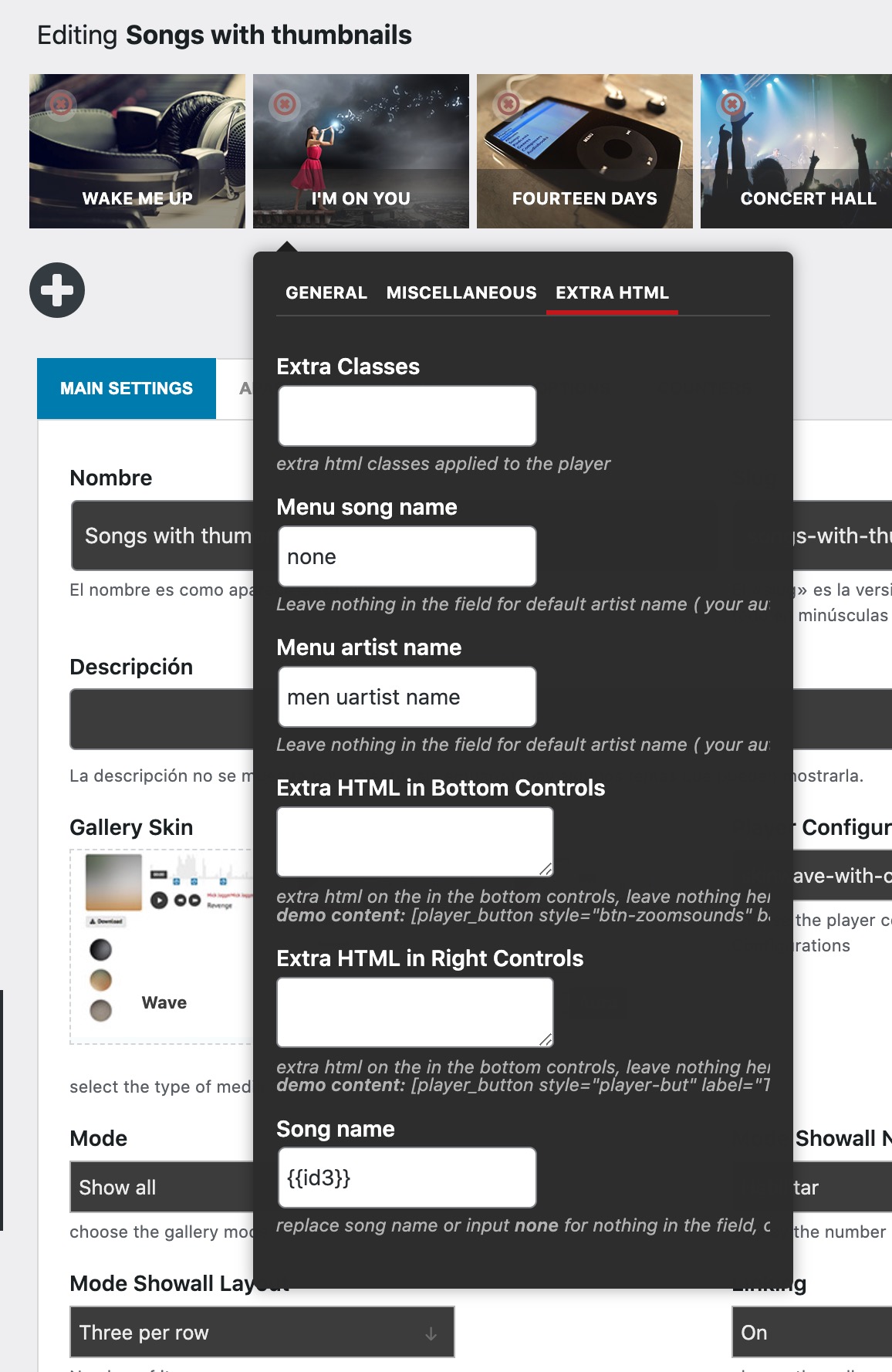
Example shortcode
if you want it just in a single shortcode
[zoomsounds_player songname="button on right controls" type="detect" source="http://www.noiseaddicts.com/samples_1w72b820/3708.mp3" config="default" autoplay="off" loop="off" open_in_ultibox="off" enable_likes="off" enable_views="off" play_in_footer_player="off" enable_download_button="off" download_custom_link_enable="off" extrahtml_in_bottom_controls_from_player='{{lsqb}}player_button style="btn-zoomsounds" background_color="#86ccb6" color="#ffffff" label="Twitter" icon="fa-twitter" link="#"{{rsqb}}' extrahtml_in_float_right_from_player='{{lsqb}}player_button style="player-but" label="Download" icon="fa-external-link" link="#"{{rsqb}}']



Leave A Comment?